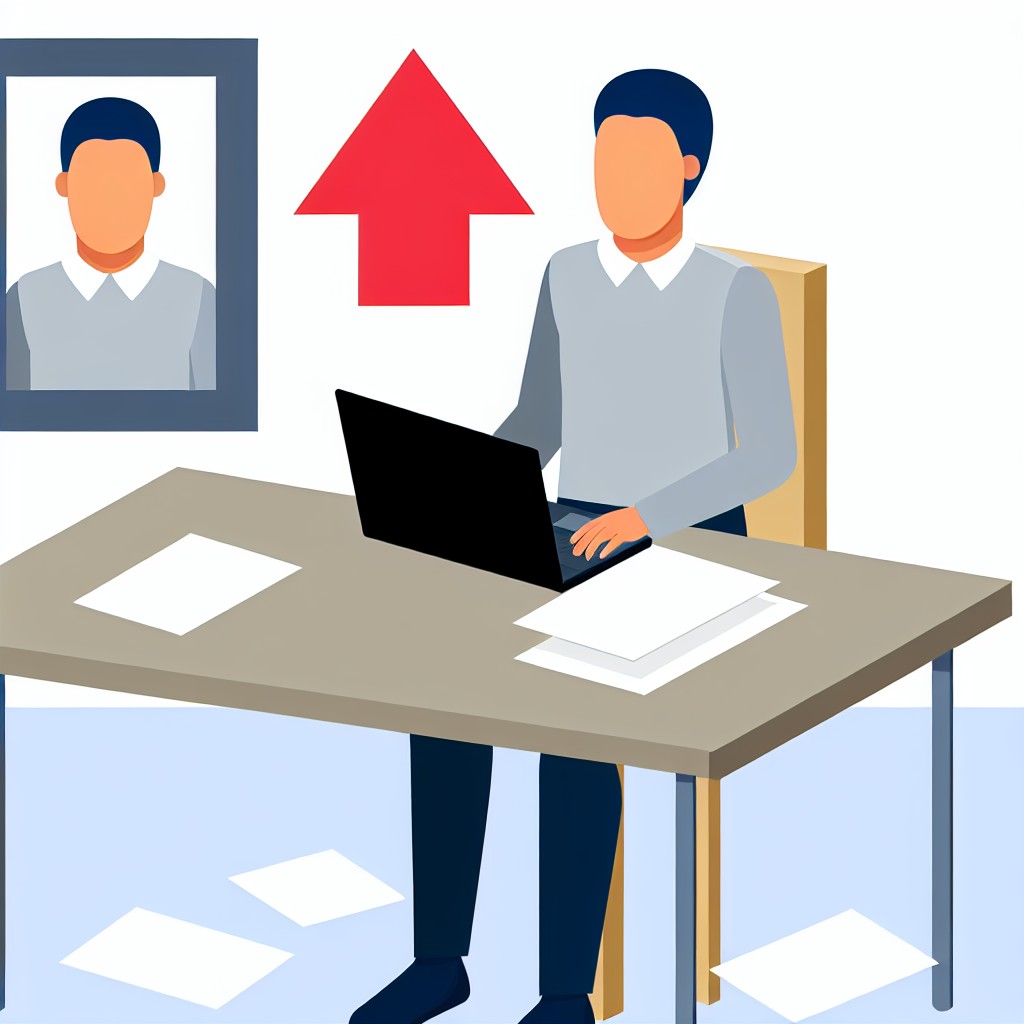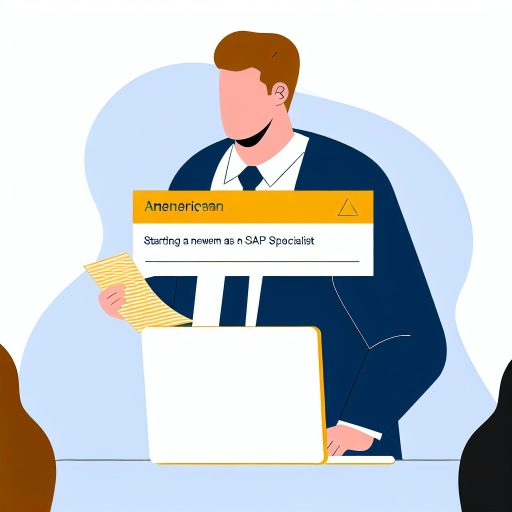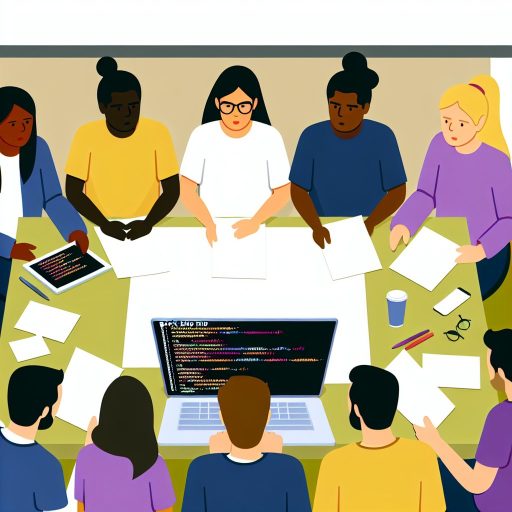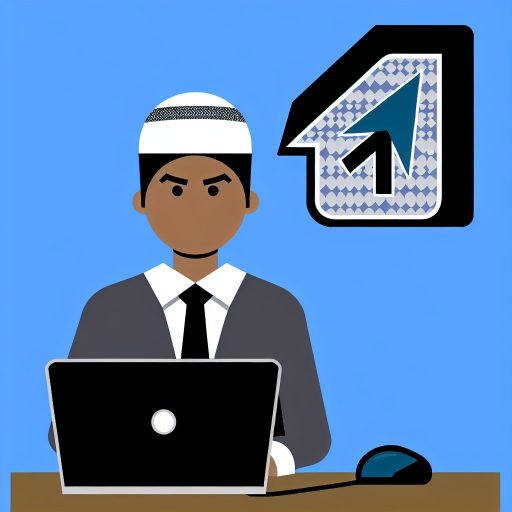Understanding Virtual Machines: A Beginner's Guide
Introduction:
Virtual machines are software that mimics physical computers.
They allow users to run multiple operating systems on one machine.
Virtual machines replicate physical hardware components like CPU, memory, storage, and network interfaces virtually.
The benefits of using virtual machines include cost savings.
They also improve efficiency, scalability, and flexibility.
Users can easily create, delete, or move virtual machines without affecting the physical infrastructure.
This blog post aims to provide a comprehensive guide for beginners.
It explains how virtual machines work.
It details their benefits and how to get started using them.
In today’s modern era of computing, virtual machines have become an integral part of IT infrastructure.
Let’s delve into what virtual machines are and how they work.
What are Virtual Machines?
- Virtual machines are software that emulates hardware, allowing multiple operating systems to run on a single physical machine.
- They create a virtual environment that isolates applications from the underlying hardware.
- Virtual machines enable organizations to achieve cost savings, efficiency, and flexibility in managing their IT resources.
How do Virtual Machines Work?
- To understand how virtual machines work, imagine a computer within a computer.
- A hypervisor, or virtual machine monitor, is software that creates and runs virtual machines.
- The hypervisor allocates physical resources such as CPU, memory, and storage to each virtual machine.
Benefits of Using Virtual Machines in IT Infrastructure
- Flexibility: Virtual machines can be easily created, resized, and moved between physical servers.
- Resource Efficiency: Multiple virtual machines can share the same physical resources, optimizing resource utilization.
- Isolation: Virtual machines offer an isolated environment for running applications, improving security and stability.
- Cost Savings: By consolidating multiple virtual machines on a single physical server, organizations can reduce hardware costs.
- Disaster Recovery: Virtual machines facilitate easy backup, replication, and recovery of IT systems.
Virtual machines play a crucial role in the modern IT landscape.
They provide a flexible, efficient, and secure environment for running applications and managing IT resources.
Types of Virtual Machines
- Discuss Type 1 hypervisors (bare-metal)
- Explain Type 2 hypervisors (hosted)
- Compare and contrast the two types of virtual machines
Virtual machines come in different types.
Each type serves a specific purpose in virtualization.
Let us break down the types and understand how they work.
Type 1 Hypervisors (Bare-metal)
Type 1 hypervisors run directly on the host hardware.
They control the hardware and manage guest operating systems.
These hypervisors have direct access to hardware resources.
This access makes them more efficient.
Transform Your Career Today
Unlock a personalized career strategy that drives real results. Get tailored advice and a roadmap designed just for you.
Start NowExamples include VMware vSphere/ESXi, Microsoft Hyper-V, and Citrix XenServer.
Type 2 Hypervisors (Hosted)
Type 2 hypervisors run on a conventional operating system.
They function like any other software application.
These hypervisors are often used for testing and development.
Examples include Oracle VirtualBox, VMware Workstation, and Parallels Desktop.
Comparison Between Type 1 and Type 2 Hypervisors
Both types serve the purpose of virtualization.
Yet, key differences set them apart.
- Performance: Type 1 hypervisors perform better due to direct hardware access.
- Overhead: Type 1 hypervisors have lower overhead by skipping the host OS layer.
- Complexity: Type 1 hypervisors are more complex to set up and manage.
- Use Cases: Type 1 hypervisors suit production environments and Type 2 fit desktop or testing uses.
Understanding these differences is essential.
You need the right virtualization solution for your requirements.