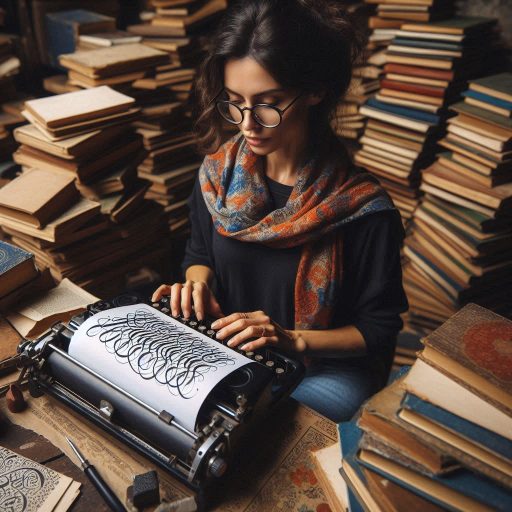Introduction
Typography is a fundamental element of design that significantly influences how information is perceived and understood by audiences.
It goes beyond merely selecting a font; typography encompasses the art of arranging type to make written language legible, readable, and visually appealing.
The choice of typeface, font size, spacing, and alignment can dramatically affect a viewer’s experience.
Effective typography can evoke emotions, convey brand identity, and enhance the overall user experience.
In an increasingly visual world, the importance of typography in creating compelling designs cannot be overstated.
It serves as a bridge between the content and its audience, helping to communicate messages clearly and effectively.
Designers today have access to a diverse array of typography software tools that cater to various needs and skill levels.
Industry-standard programs like Adobe Illustrator and Photoshop offer extensive features for advanced typography manipulation and creative control.
These tools enable designers to create intricate layouts and experiment with different typographic styles.
For those seeking cost-effective alternatives, Affinity Designer provides a robust set of design capabilities without the ongoing subscription costs associated with Adobe products.
For web designers and digital creatives, platforms like Google Fonts and Adobe Fonts serve as essential resources.
These platforms boast vast libraries of typefaces, allowing designers to easily find and implement the perfect font for their online projects.
They offer a wide variety of options, ensuring that designers can select typefaces that align with their project’s aesthetic and functional requirements.
Adobe InDesign
Adobe InDesign stands out as one of the best typography software tools for designers.
This powerful desktop publishing application allows users to create stunning layouts for print and digital media.
InDesign excels at handling text and typography, offering extensive features to elevate any design project.
Features and Capabilities of Adobe InDesign for Typography
One of its most notable features is advanced text formatting.
Designers can manipulate text styles, sizes, and spacing with precision.
The software supports OpenType fonts, allowing for rich typography options.
Additionally, InDesign provides features like paragraph styles, character styles, and text wrap to enhance text flow around images.
These tools help create visually appealing layouts with ease.
InDesign also integrates well with other Adobe Creative Cloud applications.
Users can seamlessly import assets from Photoshop and Illustrator.
This capability streamlines the design process and boosts productivity.
Furthermore, InDesign supports the creation of interactive documents, allowing for dynamic presentations and engaging digital content.
Pros and Cons of Using Adobe InDesign for Design Projects
While InDesign offers numerous advantages, it does have some drawbacks.
Its learning curve can be steep for beginners.
New users may find the interface overwhelming due to its many features.
Additionally, InDesign is primarily focused on print media, which might limit its appeal for some designers who work mainly in digital formats.
Despite these challenges, the software remains a favorite among professionals.
Pricing and Availability of the Software
When considering pricing, Adobe offers InDesign through a subscription model.
As of now, a single app subscription costs approximately $20.
99 per month.
Users can also choose a full Adobe Creative Cloud subscription, which includes InDesign and other applications.
This option provides better value for those who need multiple Adobe tools.
InDesign is available on both Windows and macOS, making it accessible for a wide range of users.
The software is regularly updated, ensuring users have access to the latest features and improvements.
Adobe also provides a wealth of tutorials and resources to help users navigate the software.
In summary, Adobe InDesign is an excellent choice for designers focused on typography.
Its robust features and capabilities empower users to create visually striking layouts.
While it has a steep learning curve and may seem complex, the investment in time pays off with the quality of output.
With flexible pricing options and consistent updates, InDesign remains a reliable tool for typography in design projects.
Embrace Adobe InDesign to elevate your design work and streamline your creative process.
Read: Top Skills Needed for Art Educators and Instructors
Google Fonts
Google Fonts has emerged as one of the most popular free typography tools available today.
This extensive library offers thousands of high-quality, open-source fonts for web and print projects.
Designers appreciate Google Fonts for its accessibility and user-friendly interface, making it easy to find the perfect typeface for any design.
Overview of Google Fonts as a Free Typography Tool
Google Fonts hosts a vast collection of fonts that cater to various styles and aesthetics.
Users can browse through numerous categories, including serif, sans-serif, display, and handwriting fonts.
Each font comes with various weights and styles, providing flexibility for designers.
The platform is completely free, allowing users to download and use fonts without any licensing fees.
In addition to its diverse font library, Google Fonts provides a simple API for web developers.
This API allows designers to integrate fonts into websites effortlessly.
Users can quickly link to Google Fonts in their HTML or CSS files, enabling immediate access to selected typefaces.
This ease of use has made Google Fonts a go-to choice for web design.
How to Use Google Fonts in Design Projects
Using Google Fonts in design projects is straightforward.
First, visit the Google Fonts website and browse the available fonts.
Users can filter fonts by categories or use the search bar to find specific typefaces.
Once a font is selected, designers can customize it by adjusting the styles and weights they want to use.
After making selections, Google Fonts provides an embed code for integration.
Users can copy the code and paste it into their HTML files within the <head> section.
Alternatively, designers can download the font files and install them locally for use in desktop applications.
This flexibility allows for consistent typography across various platforms.
Benefits of Using Google Fonts in Web Design
The benefits of using Google Fonts in web design are numerous.
Firstly, the platform offers a wide selection of fonts that enhance visual appeal.
With so many options, designers can easily find typefaces that match their brand identity or project theme.
Secondly, Google Fonts ensures fast loading times.
Fonts are served through a Content Delivery Network (CDN), which optimizes performance.
This feature is crucial for maintaining user experience, especially in web design.
Lastly, Google Fonts promotes accessibility and compatibility.
Since the fonts are web-safe, they render well across different browsers and devices.
This compatibility reduces the risk of typography issues, ensuring that text displays as intended for all users.
Google Fonts is an invaluable resource for designers seeking free typography solutions.
Its extensive library, ease of use, and performance benefits make it a top choice for web design projects.
Whether you‘re creating a website or a print design, Google Fonts can help you achieve the perfect look with minimal effort.
Embrace Google Fonts to enhance your designs and elevate your typography game.
Read: Collaborating with Other Creative Roles
Adobe Illustrator
Adobe Illustrator is widely recognized as a premier software for typography design.
This vector graphics editor allows designers to create and manipulate text with exceptional precision and creativity.
With its extensive features, Illustrator provides an ideal environment for crafting unique typography that enhances any design project.
How Adobe Illustrator Can Be Used for Typography Design
Adobe Illustrator offers a variety of tools tailored for typography design.
Designers can easily create custom typefaces, manipulate individual letters, and adjust kerning and tracking.
The software supports both vector and raster text, giving users the flexibility to work with different styles.
Illustrator also allows for the conversion of text into outlines.
This feature enables designers to treat text as graphic shapes, providing greater control over each character’s design.
Users can modify letterforms, apply gradients, and create intricate effects that elevate typographic elements in their projects.
Additionally, Illustrator integrates well with other Adobe applications, such as Photoshop and InDesign.
This compatibility allows for seamless transitions between different design stages, ensuring a smooth workflow.
Comparison of Adobe Illustrator with Other Software for Typography
When comparing Adobe Illustrator with other typography software, several distinctions emerge.
Unlike traditional word processors, Illustrator provides advanced typographic controls, allowing for intricate design work.
Programs like Microsoft Word lack the flexibility and precision required for detailed typography design.
However, other design software, such as CorelDRAW or Affinity Designer, also offer similar features for typography.
These alternatives may have different interfaces and tools, which could suit specific design needs.
While Illustrator is industry-standard, users should explore various options to determine which software best fits their workflow and preferences.
Tips for Using Adobe Illustrator Effectively for Typography
To maximize the effectiveness of Adobe Illustrator for typography design, consider the following tips:
- Utilize Character and Paragraph Styles: Establish consistent styling by using character and paragraph styles.
This method streamlines your workflow and maintains uniformity. - Experiment with Type on a Path: Create dynamic typography by utilizing the Type on a Path tool.
This feature allows text to follow curved paths, enhancing visual interest. - Leverage the Appearance Panel: Use the Appearance panel to apply multiple fills, strokes, and effects to your text.
This capability helps create unique looks without altering the original typeface. - Work with Grids and Guides: Utilize grids and guides to align text and create a cohesive layout.
These tools help maintain balance and structure in your typography designs. - Save Custom Type Styles: Save frequently used styles as graphic styles to access them quickly in future projects.
This practice increases efficiency and consistency.
Adobe Illustrator serves as a robust platform for typography design.
Its advanced features and precise controls empower designers to create stunning typographic layouts.
By understanding how Illustrator compares to other software and applying effective tips, designers can elevate their typography work to new heights.
Embrace Adobe Illustrator to unleash your creativity and enhance your design projects with exceptional typography.
Read: Freelance vs. In-House Costume Design Jobs
FontForge
FontForge is a powerful open-source software tool designed specifically for creating and editing fonts.
Available for various platforms, including Windows, macOS, and Linux, FontForge provides a flexible and accessible solution for designers looking to develop custom typefaces.
Its open-source nature encourages collaboration and continuous improvement, making it a favorite among typography enthusiasts and professionals alike.
Introduction to FontForge as an Open-Source Typography Tool
As an open-source project, FontForge offers a unique advantage: it is completely free to use.
This accessibility makes it an attractive option for independent designers, small studios, and hobbyists.
Users can modify the source code, contributing to the software’s evolution and tailoring it to their specific needs.
FontForge supports various font formats, including TrueType, OpenType, and PostScript.
This versatility allows designers to create fonts that can be used across different platforms and applications.
Its extensive documentation and active user community further enhance the user experience, providing valuable resources for learning and troubleshooting.
Features and Functions of FontForge for Designing Custom Fonts
FontForge offers a rich set of features and functions that cater to both novice and experienced font designers.
The software includes powerful drawing tools for creating and modifying glyphs, allowing for precise control over letterforms.
Users can import existing font files to edit or use as a reference, streamlining the design process.
One of FontForge‘s standout features is its ability to generate multiple font formats from a single project.
This capability simplifies the export process, ensuring that fonts are ready for use in various applications.
Additionally, FontForge supports advanced typographic features, such as ligatures, kerning, and alternate glyphs, enhancing the functionality and aesthetics of custom fonts.
The software also includes features for testing fonts in real-time.
Designers can view how their typefaces render with different text samples, allowing for immediate adjustments and refinements.
This feature is essential for ensuring optimal legibility and visual appeal.
Transform Your Career Today
Unlock a personalized career strategy that drives real results. Get tailored advice and a roadmap designed just for you.
Start NowUser Reviews and Recommendations for FontForge
User reviews of FontForge highlight both its strengths and areas for improvement.
Many users appreciate its comprehensive feature set and flexibility.
They praise the ability to create custom fonts from scratch or modify existing typefaces effectively.
The software’s open-source nature also garners positive feedback, as users enjoy contributing to its development.
However, some users note that FontForge has a steep learning curve.
The interface may seem outdated and less intuitive compared to commercial font design software.
New users often recommend dedicating time to learn the tool, utilizing the available documentation and online tutorials to navigate its complexities.
Despite its challenges, FontForge remains a highly recommended tool for those serious about typography design.
Users suggest combining FontForge with other design software for a more streamlined workflow.
Many experienced designers endorse it as a valuable addition to any typography toolkit.
FontForge stands out as an excellent open-source typography tool for custom font design.
Its robust features and extensive capabilities empower designers to create unique typefaces tailored to their needs.
While it may require time and effort to master, the rewards of using FontForge make it a worthwhile investment for any typography enthusiast.
Embrace FontForge to explore the art of font design and unleash your creative potential.
Read: Networking Events for Costume Designers

Canva
Canva has become a go-to design tool for both professionals and beginners, thanks to its simplicity and accessibility.
While known for its drag-and-drop interface, Canva also boasts impressive typography features that allow users to create visually striking designs.
Whether you‘re designing social media posts, presentations, or print materials, Canva offers versatile typography options that can enhance any project.
Canva‘s Typography Features for Design Projects
Canva provides a wide range of typography tools that cater to different design needs.
Users have access to an extensive library of fonts, including both free and premium options.
The platform supports custom font uploads, allowing designers to maintain brand consistency by using specific typefaces.
Beyond basic font selection, Canva offers tools for adjusting letter spacing, line height, and font size.
These options give users control over the overall look and feel of their text.
Canva also provides pre-designed text templates, which are customizable and perfect for users who want to create professional-looking designs quickly.
In addition, Canva includes features like text effects, such as shadows, outlines, and highlights.
These effects help elevate typography by adding depth and visual interest to text elements.
Canva‘s intuitive interface makes these features easy to use, even for those with limited design experience.
How Canva Simplifies Typography for Beginners and Non-Designers
One of Canva‘s key strengths is its simplicity.
The platform is designed for users with little to no design experience, making it an excellent option for beginners.
Canva‘s drag-and-drop functionality allows users to add and customize text elements effortlessly.
There‘s no need to understand complex design principles or software‘Canva does the heavy lifting.
Canva‘s pre-made typography templates are especially helpful for non-designers.
These templates offer a range of styles, from modern and minimalist to bold and decorative.
Users can simply select a template, modify the text, and personalize the design to suit their needs.
This feature significantly speeds up the design process and ensures that typography looks polished and professional.
The platform also offers real-time collaboration, which is useful for teams working on design projects.
Multiple users can edit and review typography designs, ensuring consistency and quality across the board.
Canva‘s mobile app allows users to make quick edits on the go, further simplifying the design process for busy individuals.
Examples of Typography Designs Created Using Canva
Canva has been used to create a variety of successful typography designs.
From eye-catching social media posts to sleek business cards, Canva‘s typography tools have helped users craft professional-looking visuals.
For example, small business owners often use Canva to create branded marketing materials, such as Instagram posts or email headers, featuring bold typography that grabs attention.
In educational settings, teachers and students leverage Canva to design presentations, posters, and infographics.
The typography tools allow users to create visually engaging content that is easy to read and understand.
Canva‘s flexible font combinations also make it easy to match the tone of a project, whether it‘s formal, playful, or creative.
Canva is a powerful yet simple tool for typography design, making it accessible to beginners and non-designers alike.
Its vast library of fonts, customizable templates, and user-friendly features enable users to create professional typography designs with minimal effort.
Whether you‘re a novice or an experienced designer, Canva can help elevate your typography and improve the overall quality of your design projects.
Embrace Canva to unlock your creative potential and produce stunning typography effortlessly.
Typography.com
Typography.com, developed by Hoefler & Co., is a premier resource for professional designers seeking high-quality fonts for their projects.
Known for its extensive font library, Typography.com offers an array of premium typefaces that enhance both print and digital design.
Designers worldwide trust the platform for its dedication to craftsmanship and the refinement of typographic elements.
Overview of Typography.com as a Professional Typography Tool
Typography.com is recognized as a leading font foundry that supplies designers with a vast collection of typefaces created by some of the most respected designers in the industry.
The platform offers fonts that span various styles, from classic serif and sans-serif typefaces to modern and experimental designs.
Each typeface is meticulously crafted, ensuring that designers can achieve a polished and professional look in their work.
In addition to providing access to high-quality fonts, Typography.com also emphasizes ease of use.
The platform offers web font licensing, making it simple for designers to implement their chosen fonts in digital environments, such as websites and apps.
With robust support for OpenType features, users can customize fonts with alternate characters, ligatures, and stylistic sets, giving them flexibility in their designs.
Typography.com also caters to both print and web design, allowing designers to switch between desktop fonts and web fonts seamlessly.
This flexibility is crucial for projects that require consistency across multiple mediums, such as branding or advertising campaigns.
Benefits of Using Typography.com for High-Quality Typography Designs
One of the major benefits of using Typography.com is the unparalleled quality of its typefaces.
Hoefler & Co.is known for producing fonts that are not only visually appealing but also technically sound.
The fonts available on Typography.com are engineered for readability and clarity, making them ideal for both large-scale and small-scale projects.
Another benefit is the platform‘s vast library of fonts, providing designers with an extensive range of choices.
Whether you are looking for a traditional, timeless typeface or something more avant-garde, Typography.com has options that suit various aesthetic needs.
This versatility helps designers select fonts that align perfectly with the tone and purpose of their projects.
Typography.com also makes it easy to test and preview fonts in real-world scenarios.
The platform offers an intuitive interface that allows users to type in their own text and see how different fonts will appear before making a final decision.
This feature ensures that designers can confidently choose the right typeface for their work without guesswork.
Furthermore, Typography.com supports high-resolution typography, which is critical for maintaining design integrity across high-definition screens and print materials.
This capability is especially important for professional designers working on projects that demand precision and attention to detail, such as editorial design or corporate branding.
Pricing Plans and Subscription Options for Typography.com
Typography.com offers various pricing plans to accommodate different design needs.
Fonts can be purchased individually or as part of curated collections, with prices varying depending on the typeface and licensing requirements.
Desktop and web licenses are typically sold separately, but designers can purchase both to ensure versatility across print and digital mediums.
For users requiring access to a broad range of fonts, Typography.com offers subscription-based licensing options.
These subscription plans give designers access to the full library of fonts, allowing for unlimited use across multiple projects.
This option is particularly useful for agencies or teams that frequently work on large-scale projects with diverse typography needs.
Pricing for fonts on Typography.com is generally higher than on other platforms due to the premium quality of the typefaces.
However, many designers find the investment worthwhile given the superior craftsmanship and the professional-grade output these fonts provide.
Typography.com is a top-tier resource for professional designers looking to create high-quality typography designs.
Its extensive library, superior font quality, and flexible licensing options make it an excellent choice for designers working on projects that require polished, precise typography.
Embrace Typography.com for access to world-class fonts that elevate your design work to the highest standard.
Sketch
Sketch is a popular design tool that has earned its place in the toolkit of many designers, particularly for UI/UX projects.
While primarily known for its vector design capabilities, Sketch also offers a range of typography tools, making it a valuable asset for integrating text into design projects.
With its intuitive interface and robust typography features, Sketch simplifies the process of creating stunning visual designs that incorporate text seamlessly.
How Sketch Can Be Used for Typography and Design Projects
Sketch is a versatile design tool that can be used for both digital and print projects, offering powerful typography features.
In user interface (UI) and user experience (UX) design, typography plays a crucial role in ensuring legibility and enhancing the overall user experience.
Sketch enables designers to add text layers easily and customize typography to align with the project’s style and branding.
Sketch’s typography features allow for the creation of complex text hierarchies, such as headers, subheaders, and body text, within design projects.
This is particularly important for designing websites and mobile apps where readability and user flow are critical.
Designers can select from a wide range of fonts, adjust kerning and line spacing, and apply various text effects to create visually appealing and functional designs.
In addition to its native font library, Sketch also supports third-party font integration, enabling designers to use custom typefaces.
This flexibility allows for greater creative freedom when working with typography, ensuring that the design aligns with the project‘s visual identity.
Integrating Typography Elements in Sketch Designs
Sketch makes integrating typography elements into designs straightforward and efficient.
Users can easily add text layers, position them with precision, and customize their appearance using a variety of tools.
Sketch‘s grid system and alignment guides help ensure that typography is consistent and well-positioned throughout the design, enhancing the overall layout.
A unique feature of Sketch is its use of symbols, which allow designers to create reusable typography components.
This is particularly useful in large-scale projects, where consistency across multiple screens or pages is crucial.
By creating a symbol for a specific text style (such as a headline or button label), designers can ensure uniformity throughout the project.
If changes need to be made, updating the symbol will automatically update all instances where that typography style is used.
Sketch also supports text styles, a feature that allows designers to define and save specific text formats for future use.
This is helpful for maintaining consistency across different projects or sections of a design.
Designers can easily switch between different typography styles without having to manually adjust each text layer.
User-Friendly Features of Sketch for Typography Design
One of Sketch‘s biggest strengths is its user-friendly interface, which makes typography design accessible even to those who are not professional typographers.
The software is designed to be intuitive, with a clean, uncluttered workspace that allows designers to focus on creativity without being bogged down by complex tools.
Sketch‘s typography panel is easy to navigate, offering designers simple controls for adjusting font size, color, alignment, and more.
The platform also includes real-time text editing, so designers can immediately see how their changes will look within the design.
This feature speeds up the design process by eliminating the need for constant previews.
Sketch also integrates well with other design tools and platforms.
Designers can export typography-heavy designs as assets for websites or apps, ensuring that the fonts and text styles render correctly across different devices.
For web developers, Sketch allows easy extraction of text elements with the exact font properties, ensuring smooth collaboration between design and development teams.
Sketch is a powerful and user-friendly tool for typography design.
Its versatile features make it ideal for integrating typography into UI/UX projects, allowing designers to create cohesive, high-quality designs with ease.
With its intuitive interface, reusable text elements, and advanced text customization options, Sketch helps designers produce polished typography that elevates the overall visual appeal of their projects.
Whether you are a seasoned designer or just starting, Sketch‘s typography features will empower you to create exceptional design work.
Learn More: Best Software for Game Design Professionals
Conclusion
Several typography software tools stand out for designers in today‘s digital landscape.
Adobe Illustrator and Photoshop offer powerful features, allowing for intricate designs and advanced typography manipulation.
These tools are industry standards, providing extensive functionalities to create professional-quality typography.
Affinity Designer emerges as a cost-effective alternative, offering strong design capabilities without the subscription model of Adobe.
For web designers, Google Fonts and Adobe Fonts are essential resources.
They provide extensive libraries of fonts tailored for digital projects, ensuring that typography is both attractive and functional.
These platforms make it easy to incorporate diverse typefaces into websites and applications.
For quick design tasks, Canva simplifies the process with user-friendly typography options.
It‘s perfect for those needing to create graphics rapidly without compromising quality.
Choosing the right typography software depends on individual design needs and preferences.
When selecting software, consider essential factors like budget, complexity, and specific project requirements.
Many software options offer free trials, allowing you to explore functionality and user experience before committing.
Take the time to evaluate what features matter most to you, such as collaboration tools, design flexibility, or the breadth of font options.
[E-Books for Sale]
The Big Book of 500 High-Paying Jobs in America: Unlock Your Earning Potential
$19.99 • 500 High-Paying Jobs • 330 pages
Explore 500 high-paying jobs in America and learn how to boost your career, earn more, and achieve success!
See All 500 High-Paying Jobs of this E-Book
1001 Professions Without a Degree: High-Paying American Jobs You Can Start Now
$19.99 • 1001 Professions Without a Degree • 174 pages
Discover 1001 high-paying jobs without a degree! Unlock career tips, skills, and success strategies for just $19.99!