Introduction
Designing for different screen sizes is essential in today‘s digital world.
Users access websites and apps on various devices, including smartphones, tablets, laptops, and desktops.
This shift in technology means designers must adapt to ensure seamless experiences across all platforms.
Failing to optimize for different screen sizes can result in poor user engagement and a frustrating experience.
Diverse Device Usage in the Modern Era
In our mobile-driven world, users expect a consistent experience regardless of their device.
Smartphones and tablets have become primary tools for browsing, while desktops and laptops remain crucial for productivity.
Websites and apps must be versatile to ensure they function smoothly across these devices.
Responsive design is a key solution, allowing layouts to automatically adjust to screen size and orientation.
By designing for multiple screen sizes, businesses can meet users where they are.
Whether they‘re casually browsing on their phone or working on a laptop, users expect a smooth experience.
Optimizing websites and apps for all devices not only improves usability but also boosts user satisfaction.
Designers must prioritize cross-device functionality to stay competitive in today‘s digital landscape.
Understand the Different Screen Sizes
Common Screen Sizes and Resolutions for Different Devices
Screen sizes and resolutions vary across devices, impacting how users interact with digital content.
Mobile phones, typically between 320 to 480 pixels wide, dominate small-screen usage.
Their most common resolutions include 360×640 and 375×812 pixels.
Tablets, larger but still portable, usually range from 600 to 800 pixels wide.
Common tablet resolutions include 768×1024 pixels and 800×1280 pixels.
Laptops and desktop monitors offer significantly larger screens.
Laptop screens often start at 1366×768 pixels, while larger laptops and desktop monitors typically range from 1920×1080 pixels up to 2560×1440 pixels.
Additionally, modern monitors and smart TVs can offer even higher resolutions, such as 3840×2160 pixels (4K resolution).
Each device type provides a unique viewing experience, and users expect websites and applications to adapt seamlessly to their screens.
Therefore, understanding these common screen sizes and resolutions is essential for creating designs that look great on any device.
The Importance of Responsive Design in Catering to Various Screen Sizes
Responsive design ensures websites and applications adjust fluidly to any screen size, offering users an optimal experience.
As the range of devices grows, it’s crucial that designers anticipate how content will be viewed across different platforms.
Without responsive design, users might encounter distorted layouts, unreadable text, or non-functional buttons, which leads to frustration and site abandonment.
By using flexible grids, images, and CSS media queries, designers can ensure that their content resizes and reshapes for all screens.
For instance, navigation menus on desktop monitors may appear horizontal but must become vertical and collapsible on smaller devices.
Text must remain legible across all devices, scaling appropriately from mobile phones to large desktop monitors.
Another critical factor is touch interaction.
Mobile users often rely on touchscreens, so interactive elements, such as buttons or links, must be large enough for easy tapping.
On larger devices like laptops, mouse or trackpad usage is common, so clickable elements can be smaller.
Performance optimization also plays a vital role in responsive design.
Images, for example, should load at appropriate resolutions depending on the device.
Loading a high-resolution image on a small mobile screen wastes data and slows page load times.
By delivering the right image size for each device, designers enhance performance and improve the user experience.
Incorporating responsive design isn’t just about aesthetics; it directly impacts usability and accessibility.
As more users access the web via mobile devices, designing responsively becomes non-negotiable.
It ensures consistency in user experience, whether someone is using a phone, tablet, or desktop.
Consequently, responsive design helps increase engagement, retention, and satisfaction across all device types.
Responsive design guarantees that digital products function well across devices, meeting users‘ expectations regardless of the screen they use.
Read: Freelance Character Design: How to Get Started
Use Responsive Design Techniques
The Concept of Responsive Web Design and Its Principles
Responsive web design (RWD) ensures websites look and function well on all devices, regardless of screen size.
The core principle of RWD is adaptability, meaning the website adjusts to different screens automatically.
This approach eliminates the need for separate versions of a site for desktops, tablets, and mobile phones.
Instead, a single design can fluidly adapt to the device accessing it.
The goal is to deliver an optimal user experience, regardless of the device or screen size.
A responsive design considers the needs of users, providing easy navigation, legible text, and functional features.
This adaptability is key to creating user-centric designs that meet the growing diversity of devices.
One of the most essential principles is fluidity, which allows elements to resize based on the screen’s dimensions.
By focusing on these adaptable principles, designers ensure their websites are functional across multiple devices and accessible to a wide range of users.
Fluid Layouts, Flexible Images, and Media Queries as Key Techniques for Designing Across Multiple Devices
Fluid layouts are one of the fundamental techniques in responsive design.
Unlike fixed layouts, fluid layouts use relative units like percentages instead of pixels.
This ensures that elements adjust their size to match the screen dimensions.
For instance, a website‘s grid system could automatically resize and reflow to fit on a small mobile screen or a large desktop display.
This creates a more dynamic, flexible experience for users.
Flexible images are another crucial component of responsive web design.
By using techniques like max-width properties, designers ensure images scale proportionally to their parent container.
This prevents large images from overflowing on smaller screens or becoming pixelated on larger displays.
Flexible images maintain quality across devices, ensuring that media looks sharp and fits appropriately within the layout.
As images are essential to most websites, keeping them responsive is key to maintaining a polished appearance.
Media queries allow designers to apply specific styles based on the device’s screen width or orientation.
This is particularly useful when creating tailored experiences for different devices.
For example, designers can create a set of CSS rules that only apply to screens smaller than 768 pixels or wider than 1024 pixels.
Media queries enable customization, ensuring the design remains intuitive across varying screen sizes.
This method supports the adaptability of fluid layouts and flexible images, enhancing the responsive design process.
In summary, responsive web design is built on the principles of flexibility, fluidity, and adaptability.
Techniques such as fluid layouts, flexible images, and media queries help ensure websites perform optimally across all screen sizes and devices.
By leveraging these methods, designers can create consistent, user-friendly experiences that cater to the growing number of devices in today‘s digital landscape.
Read: Career Paths: Becoming a Professional Character Designer
Prioritize Content and Features
Prioritizing Content and Features Based on User Needs
When designing for various screen sizes, prioritize content that matters most to the user.
Identify key features that solve user problems and place them front and center.
This ensures that users get the most critical information without unnecessary distractions.
Prioritization becomes even more crucial on smaller screens, where space is limited.
Focus on simplifying the user‘s journey by trimming down secondary elements.
Ask yourself, ‘What does the user need first, and what can wait?‘ Avoid overwhelming users with too many options at once.
Start with the primary functions or content that users will interact with immediately.
This approach keeps them engaged and lessens frustration from excessive scrolling or tapping.
For example, if you‘re designing an e-commerce site, ensure that product search, categories, and add-to-cart features are readily accessible.
Less critical elements, like user reviews or detailed specifications, can appear after these core interactions.
Prioritizing content based on user needs not only improves usability but also boosts engagement, especially on smaller screens.
The Mobile-First Approach and Progressive Enhancement for a Better User Experience
Mobile-first design means starting with the smallest screen and gradually working toward larger ones.
This concept forces designers to focus on the essentials first.
Designing for mobile makes you strip down the experience to the basics and ensures you don‘t include unnecessary features.
When you design for larger screens, you can then layer in additional functionalities.
This method ensures that the core user experience is seamless, no matter the device size.
A mobile-first approach leads to better decisions about space, hierarchy, and functionality.
Since mobile screens are more constrained, designers must carefully decide which content appears.
By solving these challenges first, it becomes easier to enhance the experience on larger devices.
Mobile-first design emphasizes simplicity, clarity, and usability.
It pushes designers to prioritize what truly matters and allows them to build progressively richer experiences for bigger screens.
Progressive enhancement builds on the mobile-first approach by adding layers of complexity only when the device allows.
It starts with a baseline experience that works on any device, then adds advanced features for larger screens and faster connections.
This strategy ensures users with lower-tech devices still have a functional experience.
At the same time, those using advanced devices can enjoy enhanced features.
By designing with progressive enhancement, you‘re not excluding users with less powerful devices or slower internet speeds.
Instead, you create a basic, functional design and enhance it based on the user‘s device capabilities.
This approach ensures that everyone has access to the core functionality while delivering an optimal experience for users with more advanced devices.
It‘s a thoughtful way to ensure that user experience is prioritized across all screen sizes and devices, delivering value to all users equally.
Read: Best Tools and Software for Character Designers
Test Across Multiple Devices
The Importance of Testing Designs on Different Devices to Ensure Consistency and Usability
Testing your design on multiple devices is essential to guarantee consistency and usability across platforms.
Users interact with websites and apps on various screen sizes, from smartphones to large desktop monitors.
If a design is not responsive, it can create a frustrating experience for users.
Inconsistent layouts, broken elements, and awkward navigation can result in higher bounce rates and lower engagement.
Therefore, ensuring your design works seamlessly across devices helps maintain user satisfaction and retention.
It also improves brand reputation and encourages trust in your product.
Different devices come with various capabilities, so testing helps identify and address issues early.
For instance, touchscreens behave differently from mouse-based devices, and this impacts user interaction.
If your design does not function properly on all devices, users will struggle to complete tasks.
This can directly affect conversion rates, especially for e-commerce websites.
Testing across devices allows designers to refine their work and meet the expectations of users, regardless of the device they use.
Tools and Techniques for Testing Responsiveness and Functionality on Various Screen Sizes
A variety of tools are available to test responsiveness and functionality across different screen sizes.
Browser developer tools, for instance, provide a quick way to check how designs perform on multiple devices.
Both Chrome and Firefox offer device emulation modes, allowing you to preview designs in various resolutions.
This feature is excellent for catching early design issues without needing actual hardware.
For more comprehensive testing, consider using online tools like BrowserStack or LambdaTest.
These platforms simulate how your website or app looks and behaves on real devices.
They allow you to test on numerous screen sizes and browsers to ensure your design is functional and consistent.
This helps catch issues that may go unnoticed in simple device emulators.
These services also offer automated testing to streamline the process, saving time and resources.
Another effective technique is manual testing on physical devices.
While emulators and simulation tools are useful, nothing replaces actual user experience on a real device.
Invest in testing on popular devices like iPhones, Android smartphones, tablets, and different desktop monitors.
This can help uncover specific issues related to performance, touch responsiveness, or visual clarity.
Responsive design frameworks such as Bootstrap or Foundation can also assist in ensuring a consistent experience.
These frameworks offer pre-designed components and responsive grids that adjust based on the screen size.
They simplify the process of creating adaptable layouts without having to code from scratch for every screen size.
With these tools, testing and implementing responsive designs becomes more efficient.
In essence, testing designs on various devices ensures your product is functional, accessible, and user-friendly.
By leveraging the right tools and techniques, designers can ensure a smooth and consistent experience across all platforms.
Consistency in design leads to satisfied users, improving engagement, retention, and overall success.
Read: Ceramic Art: From Hobby to Professional Career
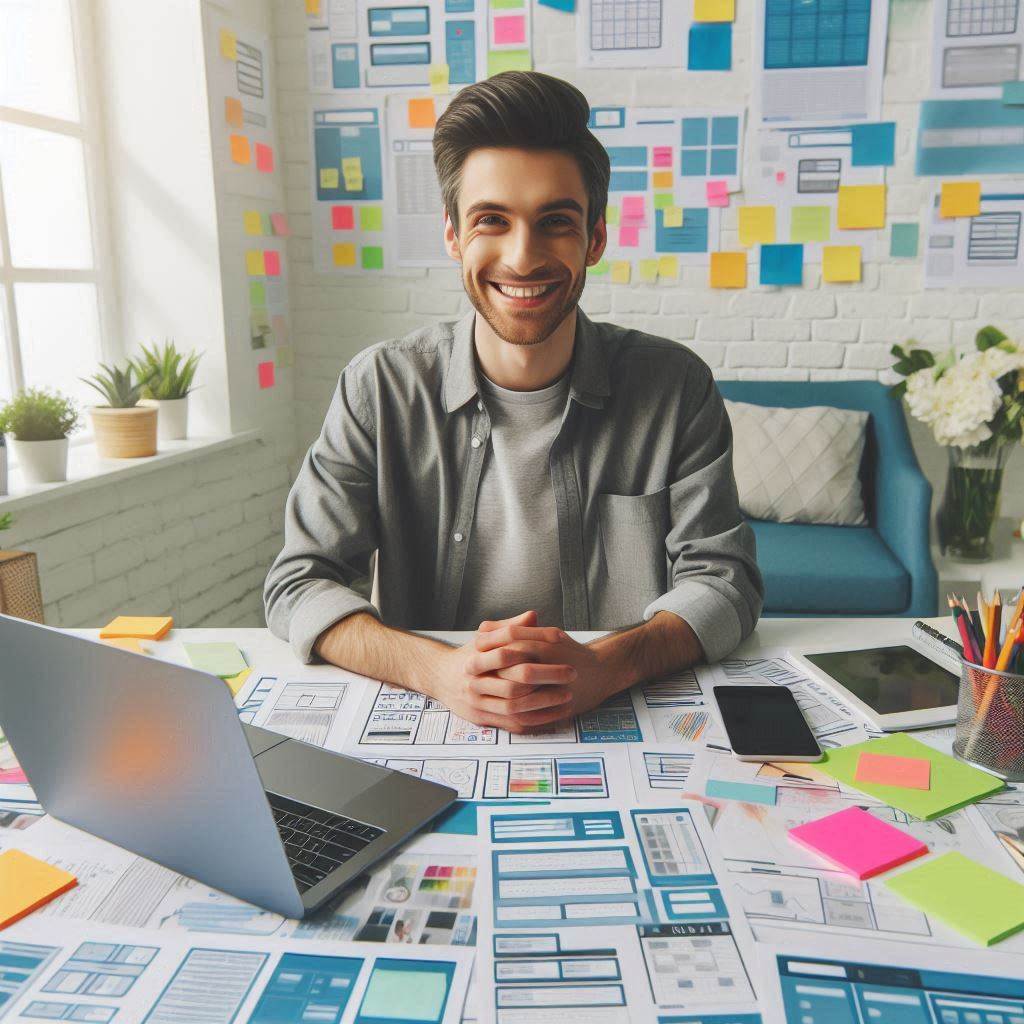
Optimize Images and Media
The Impact of Heavy Images and Media on Load Times and User Experience
Heavy images and media can dramatically slow down load times on websites and apps.
Users expect quick access to content, and when they encounter delays, they may abandon the site or app altogether.
Slow load times not only frustrate users but also negatively impact search engine rankings.
Google and other search engines prioritize fast-loading pages in their algorithms.
Therefore, heavy media can reduce both user satisfaction and the visibility of your website.
High-resolution images, videos, and animations take up more bandwidth, which can be problematic on mobile devices with limited data.
On mobile networks, slow-loading content uses more data, further annoying users.
Poor load times also affect accessibility.
Users with slower internet connections, especially in rural or underserved areas, experience even more delays.
This can prevent large segments of the population from accessing your content.
In addition to load times, heavy images and media can hurt overall performance.
Pages with oversized media elements might experience lag or stuttering, particularly on low-end devices.
These issues lead to a poor user experience, making it harder for people to navigate your site or app smoothly.
This harms your brand reputation and lowers user engagement.
Tips for Optimizing Images and Media for Different Screen Sizes and Resolutions
To avoid these pitfalls, optimizing your images and media is crucial.
Here are some practical tips to help streamline performance across all devices.
Use Responsive Images
Responsive images adapt to different screen sizes without compromising quality or performance.
This means smaller versions load on mobile devices, while higher-resolution images load on larger screens.
You can achieve this by using the srcset attribute in HTML.
It allows browsers to pick the appropriate image size based on the device.
Compress Images and Videos
Compression reduces file size without sacrificing noticeable quality.
Tools like TinyPNG or JPEG-Optimizer help shrink image files, while platforms like HandBrake can compress videos.
Compressed media load faster, reducing the strain on your website‘s performance.
Ensure you choose the right compression format‘JPEG for photos, PNG for images with transparency, and MP4 for videos.
Leverage Lazy Loading
Lazy loading ensures that media only loads when users scroll to them.
This reduces the initial load time, improving the user experience.
Most modern browsers support lazy loading with minimal code.
By deferring the loading of off-screen media, you reduce the immediate resource demand.
Use Content Delivery Networks (CDNs)
CDNs distribute your media files across servers worldwide. When users access your site, the CDN delivers content from the nearest server.
speeding up load times. This approach also balances traffic and minimizes the chances of server overload.
Many CDN services also automatically optimize media for various devices.
Transform Your Career Today
Unlock a personalized career strategy that drives real results. Get tailored advice and a roadmap designed just for you.
Start NowOptimize for Different Resolutions
High-density displays, such as Retina screens, require higher-resolution images.
However, not all devices need such detail.
By providing different image resolutions, you can serve lower-quality images to less powerful devices, improving performance.
Optimizing images and media leads to faster load times, a better user experience, and higher search rankings.
Consider Touchscreen Interactions
Differences in User Interactions Between Touchscreen Devices and Traditional Desktops
Touchscreen devices rely on direct input, where users interact by tapping, swiping, or pinching.
Traditional desktops, however, depend on indirect input through devices like a mouse and keyboard.
This difference affects how users navigate and control elements on the screen.
With touchscreens, users expect immediate responses to taps or gestures.
On desktops, clicks or drag-and-drop actions provide more precise input control.
Mobile devices also tend to have smaller screens, demanding more intuitive design approaches for touch.
Desktop interactions involve hovering, where users can preview content before clicking.
On touchscreens, there is no hover state, so designers must simplify interactions.
Context menus, right-click options, and other traditional desktop features need clear alternatives for touch devices.
Users on mobile devices are more likely to use gestures like swiping, while desktop users rely on scroll bars and clicks.
These differences necessitate distinct design approaches for each platform.
Touchscreen users often interact with larger elements, needing space for finger taps.
Desktop users, with the precision of a mouse, can handle smaller interface elements.
Screen size and input methods create different expectations for feedback.
A mobile user expects tactile feedback, such as vibrations, while desktop users rely on visual cues like a cursor change or a highlight.
Suggestions for Designing Touch-Friendly Interfaces and Gestures for Mobile Devices
Designing for touch requires careful consideration of spacing and size.
Tap targets should be large enough for fingers.
A minimum size of 44px by 44px is recommended for tappable elements to avoid user frustration.
Ensure buttons, links, and interactive elements are spaced apart to prevent accidental touches.
Gestures should be intuitive and based on common patterns.
For example, swiping can be used to navigate between pages or content.
Pinch-to-zoom gestures allow users to zoom in on images or text.
Use these familiar gestures, but be mindful of their context.
Avoid overloading the user with too many gestures or hidden controls.
Design with simplicity in mind.
Reduce the need for excessive typing by using dropdowns, checkboxes, or autofill options.
This makes it easier for users on mobile devices to input information quickly.
Consider touch-specific needs such as pull-to-refresh gestures or swipe-to-dismiss actions for notifications.
Visual feedback is crucial for touch interactions.
Users expect immediate responses when they tap or swipe, like a button changing color or a card sliding away.
Ensure that the interface is responsive to touch commands, minimizing delays that could lead to frustration.
Mobile devices should feel responsive to touch and offer clear feedback for each action.
Lastly, prioritize accessibility.
Incorporate voice controls, screen readers, and adaptable interfaces for users with different abilities.
Touch devices should be easy to use for everyone.
By considering user needs and simplifying interaction, you can create efficient, touch-friendly mobile designs.
Find Out More: How to Create a Fashion Design Blog
Implement Adaptive Design Elements
Introducing Adaptive Design Elements
Adaptive design ensures your content adjusts dynamically based on device capabilities.
By incorporating adaptive design elements, you enhance usability across different screens.
This technique tailors the user experience by responding to the device type, whether it‘s a smartphone, tablet, or desktop.
It‘s essential to design layouts that adapt seamlessly to varying screen sizes.
Adaptive design uses multiple static layouts, adjusting automatically to the detected device size.
It enhances performance by only loading what the specific device needs.
This approach improves page speed and delivers a focused experience for users.
For example, images may be shown in different resolutions depending on screen size, conserving bandwidth for smaller devices.
To implement adaptive design, you need to consider both visual and functional adjustments.
These changes could involve resizing images, simplifying navigation, or optimizing content display.
For instance, a complex sidebar on desktop might convert into a simple dropdown menu on mobile.
Adaptive design allows for such strategic shifts without requiring entirely new code for each device.
Responsive design differs slightly from adaptive design.
While responsive design fluidly adjusts layouts based on screen size, adaptive design predefines specific breakpoints.
This method gives more control over how content is presented on various devices.
The Role of Breakpoints and Leveraging Conditional Loading
Breakpoints play a critical role in adaptive design.
A breakpoint is a designated screen width where the layout changes to better fit the device.
By setting breakpoints, you ensure that your design adapts to the user‘s screen without appearing cluttered or misaligned.
Typically, common breakpoints include widths for mobile (320px to 480px), tablets (768px), and desktops (1024px and above).
You can adjust these based on the devices you expect your audience to use.
As the user resizes their browser or switches devices, breakpoints trigger layout changes to maintain clarity and usability.
Choosing effective breakpoints requires understanding your target audience‘s behaviors and preferred devices.
Analyzing website traffic data can provide insights into which devices and screen sizes are most common for your users.
This data helps you refine your breakpoints for optimal results.
Conditional loading improves user experience by loading only the necessary assets for a particular device.
For example, smaller devices won‘t load large images or desktop-specific scripts, reducing load times.
This tactic ensures smooth performance, especially on slower networks or less powerful devices.
Incorporating conditional loading involves configuring your design to load or hide elements based on device type or screen size.
It could mean hiding certain features on mobile or only loading high-resolution images on desktops.
Combining breakpoints with conditional loading enables you to deliver an optimized experience across different platforms.
This ensures faster page speeds, reduced bandwidth consumption, and a more focused user interface.
By leveraging these tools, you can achieve an adaptive, seamless experience across devices.
Conclusion
Key Points of Designing for Different Screen Sizes and Devices
Designing for various screen sizes requires flexibility and adaptability.
Responsive design ensures that your layout adjusts to any device.
Fluid grids, flexible images, and media queries are essential tools.
These help maintain consistency and usability across screens, from smartphones to desktops.
Mobile-first design prioritizes smaller screens, enhancing the overall user experience.
Starting with mobile forces you to focus on essential content, avoiding unnecessary elements.
This approach helps streamline design for larger devices as well.
Testing on multiple devices is crucial.
Different operating systems and browsers may display your design differently.
Frequent testing helps catch potential issues early, ensuring a smooth user experience across platforms.
Importance of Responsive and User-Friendly Designs
Responsive designs create a seamless experience for users, regardless of their device.
This adaptability leads to higher engagement and satisfaction.
When users can interact with your site or app effortlessly, they are more likely to return.
User-friendly designs prioritize ease of navigation.
Buttons, fonts, and images should resize appropriately.
A responsive and intuitive layout enhances accessibility and usability for everyone.




