Introduction
The Importance of Software Tools for Drafters
Software tools are essential for drafters, playing a significant role in shaping their daily tasks and overall effectiveness.
These tools are vital for creating detailed and accurate designs.
They streamline complex processes, automate repetitive tasks, and minimize errors.
Without effective software, drafters might face challenges in meeting project demands and industry standards.
Mastering these tools ensures that drafters can perform their tasks more efficiently and with higher precision.
How Mastering Software Tools Can Enhance Productivity and Efficiency in Drafting
Mastering software tools is key to enhancing productivity and efficiency in drafting.
Proficiency with these tools speeds up the design process and simplifies complex workflows.
Automation features help reduce manual tasks, allowing drafters to focus on creativity and problem-solving.
Efficient use of software tools also ensures better project management and quicker turnaround times.
By becoming skilled in various software options, drafters can improve their performance, produce higher-quality work, and stay competitive in a rapidly evolving industry.
AutoCAD
The Importance of AutoCAD in Drafting
AutoCAD is a vital tool in the world of drafting.
It simplifies the process of creating precise technical drawings.
Understanding its importance helps drafters enhance their efficiency and accuracy.
The software‘s versatility and precision make it indispensable for creating detailed schematics and accurate designs.
Key Features and Functions of AutoCAD
AutoCAD offers a range of features that streamline drafting tasks.
Key features include drawing and annotation tools, layers, blocks, and dynamic blocks.
The software‘s interface includes tools for dimensioning and scaling.
These features ensure that every detail is accurate and professionally presented, whether in 2D or 3D.
Tips on How to Master AutoCAD for Drafting Purposes
To master AutoCAD, drafters should focus on several strategies.
First, get familiar with the software‘s interface and navigation.
Understanding where tools and commands are located speeds up the drafting process.
Second, practice using AutoCAD‘s drawing tools regularly.
The more you use features like lines, circles, and arcs, the more proficient you become.
Another tip is to learn and utilize AutoCAD‘s keyboard shortcuts.
Shortcuts can significantly reduce drafting time and increase productivity.
Create custom shortcuts for the commands you use most frequently to enhance your workflow.
It‘s also beneficial to explore AutoCAD‘s advanced functions.
Features like parametric constraints and 3D modeling can expand your drafting capabilities.
Experiment with these tools to understand their full potential.
Online tutorials and courses can provide valuable insights and advanced techniques.
Lastly, staying updated with AutoCAD‘s latest versions and updates is crucial.
New releases often include enhancements and additional features that improve functionality.
Regularly check for updates and incorporate new tools into your drafting routine.
In summary, mastering AutoCAD is essential for every drafter.
Its importance is highlighted by its ability to handle detailed and complex designs.
Key features and functions of AutoCAD, like drawing tools and layers, facilitate accurate and efficient drafting.
By practicing regularly, learning shortcuts, exploring advanced functions, and staying updated, drafters can significantly improve their skills and productivity.
Read: The Future of Environmental Engineering Jobs
SketchUp
The Versatility of SketchUp in Creating 3D Models
SketchUp is renowned for its versatility in 3D modeling.
It allows users to create detailed and intricate 3D models with ease.
The software’s intuitive interface makes it accessible for both beginners and experienced drafters.
SketchUp supports a range of modeling techniques, from simple shapes to complex structures.
Its flexibility makes it a valuable tool for various design projects, including architectural and product design.
How SketchUp Can Be Used for Architectural Drafting
In architectural drafting, SketchUp proves to be highly effective.
The software‘s 3D modeling capabilities help visualize and plan architectural designs.
Users can create detailed building models, including interiors and exteriors.
SketchUp‘s tools enable precise control over dimensions and design elements.
Features like shadows and textures enhance the realism of models, making it easier to present ideas to clients and stakeholders.
The ability to create walkthroughs and flythroughs also aids in understanding spatial relationships within a design.
Share Resources for Learning and Improving Skills in SketchUp
To improve your skills in SketchUp, explore various learning resources.
Online tutorials and courses offer structured guidance on using the software.
Websites like SketchUp‘s official site provide extensive documentation and video tutorials.
Platforms like Udemy and Coursera offer comprehensive courses on SketchUp, covering both basic and advanced techniques.
Additionally, joining forums and user communities can provide valuable tips and troubleshooting advice.
Engaging with these resources helps enhance your proficiency and keeps you updated with the latest features and best practices.
In summary, SketchUp is a versatile tool for 3D modeling and architectural drafting.
Its ability to create detailed models and visualize designs makes it indispensable for architects and designers.
By leveraging online tutorials, courses, and community resources, users can continuously improve their skills and fully utilize SketchUp‘s capabilities.
Read: How to Stay Updated in Environmental Engineering Field
Revit
The Role of Revit in Building Information Modeling (BIM)
Revit plays a crucial role in Building Information Modeling (BIM).
It is specifically designed to manage and coordinate detailed building models.
Revit‘s BIM capabilities enable users to create comprehensive 3D models that include not just geometry, but also data about materials, components, and systems.
This integration supports more accurate planning, visualization, and analysis throughout the project lifecycle.
Revit‘s parametric modeling ensures that changes in one part of the model automatically update related elements, promoting consistency and reducing errors.
The Benefits of Using Revit for Drafting Projects
Using Revit for drafting projects offers numerous benefits.
Its BIM approach improves coordination among different disciplines, such as architecture, engineering, and construction.
Revit‘s detailed modeling tools allow for precise design and documentation.
It enhances collaboration by enabling real-time updates and changes, which are reflected across all project views and sheets.
Additionally, Revit‘s automated schedules and material takeoffs save time and reduce manual data entry.
These features streamline the drafting process, leading to more efficient and accurate project delivery.
Recommend Online Tutorials and Courses for Mastering Revit
To master Revit, several online resources are highly recommended.
Websites like LinkedIn Learning and Udemy offer comprehensive courses on Revit, covering everything from basic to advanced techniques.
Revit‘s official website provides a range of tutorials and user guides for self-paced learning.
Platforms like Coursera also feature courses taught by industry professionals.
Engaging with these resources will help you build a solid understanding of Revit‘s features and applications.
Additionally, participating in forums and online communities can provide practical tips and support from experienced users.
In summary, Revit is indispensable for Building Information Modeling (BIM), offering advanced tools for accurate and coordinated project design.
Its benefits include improved collaboration, precise modeling, and automated documentation.
By utilizing online tutorials and courses, you can effectively master Revit and enhance your drafting skills.
Read: Environmental Engineering Software and Tools
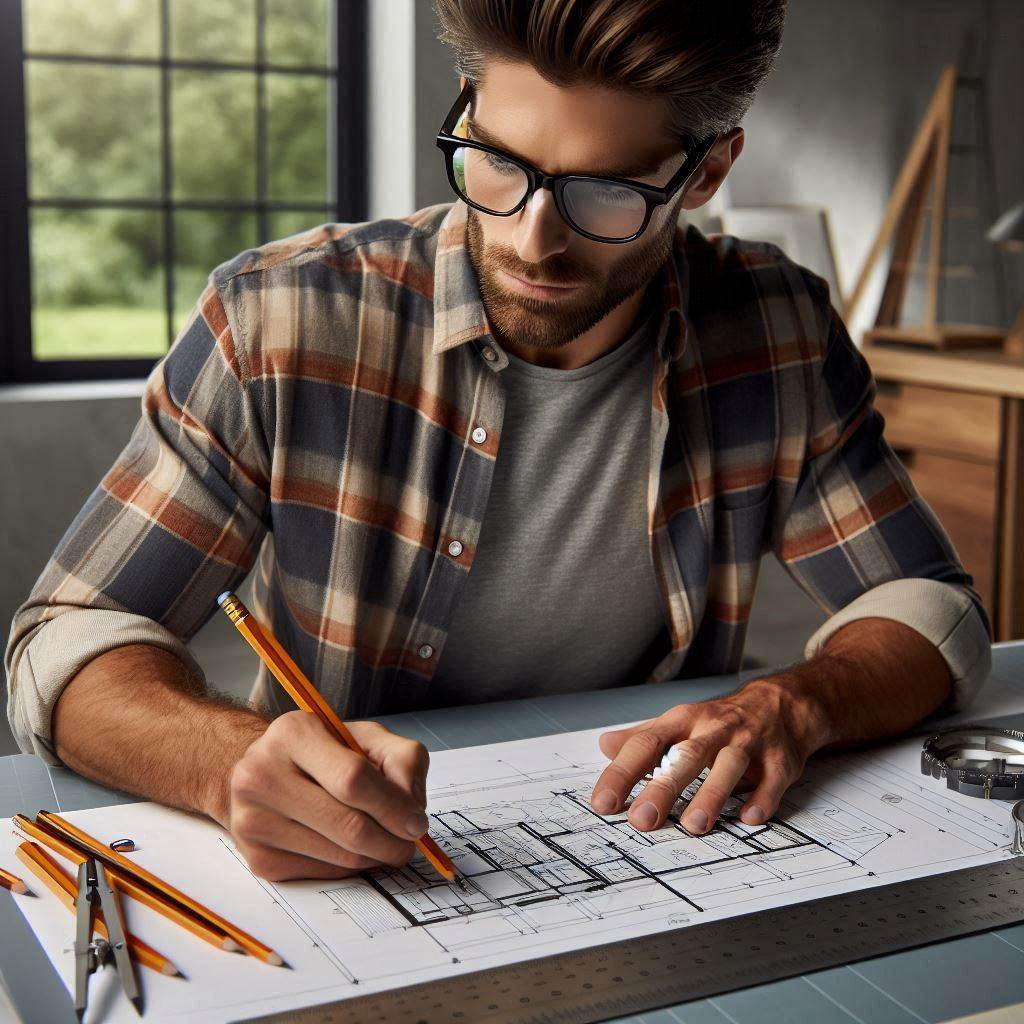
Adobe Illustrator
How Adobe Illustrator Can Be Used for Creating Technical Drawings
Adobe Illustrator is a powerful tool for creating detailed technical drawings.
Unlike CAD software, Illustrator excels in vector-based graphics, making it ideal for precise and scalable drawings.
It allows users to design clean and accurate diagrams, schematics, and illustrations.
Its vector format ensures that drawings maintain clarity and sharpness at any scale.
Illustrator‘s advanced tools enable the creation of intricate designs, including technical diagrams and detailed schematics, suitable for various applications in engineering and design.
The Features That Make Illustrator a Valuable Tool for Drafters
Illustrator offers several features that enhance its value for drafters.
Key features include vector paths, which allow for precise control over shapes and lines.
The software‘s ability to handle layers and artboards facilitates the organization of complex designs.
Illustrator‘s extensive set of drawing and editing tools, such as the Pen tool and Shape tool, supports the creation of detailed and accurate drawings.
Additionally, Illustrator‘s color management and typography tools are beneficial for producing clear and professional presentations.
Examples of Projects Where Illustrator Can Be Utilized Effectively
Illustrator is effective for a range of drafting projects.
For instance, it is ideal for creating architectural renderings and design concepts, where precision and clarity are crucial.
In product design, Illustrator can be used to develop detailed product schematics and packaging designs.
It also excels in designing technical illustrations for manuals and instructional materials.
Additionally, Illustrator is useful for designing engineering diagrams and flowcharts that require high-quality visuals and precise details.
These applications showcase Illustrator‘s versatility and effectiveness in producing professional-grade technical drawings.
In summary, Adobe Illustrator is a valuable tool for creating technical drawings due to its vector-based graphics capabilities and advanced drawing features.
Its ability to produce precise and scalable designs makes it suitable for various drafting projects, including architectural renderings, product designs, and technical illustrations.
Read: Sustainable Wastewater Treatment Methods
SolidWorks
The Importance of SolidWorks in Mechanical Drafting
SolidWorks is essential for mechanical drafting due to its powerful 3D modeling capabilities.
It allows engineers to create detailed and accurate models of mechanical components and assemblies.
The software‘s ability to simulate and analyze designs in a virtual environment is crucial for testing functionality and performance before physical production.
SolidWorks enhances the drafting process by offering comprehensive tools for modeling, simulation, and documentation, making it a key asset in mechanical engineering and product design.
Key Functions and Capabilities of SolidWorks
SolidWorks offers several key functions and capabilities that are vital for mechanical drafting.
It includes robust 3D modeling tools for creating complex parts and assemblies.
Features such as parametric design enable easy modification of models and automatic updates of related components.
SolidWorks also provides simulation tools for stress analysis, motion analysis, and thermal analysis, allowing users to test their designs under various conditions.
Additionally, SolidWorks supports detailed drafting and documentation, including assembly drawings, part drawings, and bill of materials (BOM).
Transform Your Career Today
Unlock a personalized career strategy that drives real results. Get tailored advice and a roadmap designed just for you.
Start NowWays to Enhance Proficiency in Using SolidWorks for Drafting Purposes
To enhance proficiency in SolidWorks, consider the following strategies.
First, invest time in learning the software through online courses and tutorials.
Platforms like LinkedIn Learning and Udemy offer comprehensive SolidWorks training programs.
Second, practice regularly by working on real-world projects or exercises.
The more you use SolidWorks, the more comfortable you will become with its tools and features.
Third, participate in SolidWorks forums and user groups to learn from others and stay updated on new features and best practices.
Finally, obtain SolidWorks certification to validate your skills and improve your career prospects.
In summary, SolidWorks is a crucial tool for mechanical drafting, providing advanced 3D modeling and simulation capabilities.
Its key functions, such as parametric design and detailed documentation, support efficient and accurate drafting.
By engaging in online learning, practicing regularly, participating in user communities, and pursuing certification, you can significantly enhance your proficiency in using SolidWorks.
Rhino
The Advantages of Using Rhino for Creating Complex 3D Models
Rhino excels in creating complex 3D models with precision and flexibility.
Its strength lies in handling intricate and detailed designs that are challenging for other software.
Rhino‘s robust NURBS modeling capabilities allow for the creation of smooth and complex surfaces with high accuracy.
This makes it ideal for projects in architecture, industrial design, and jewelry design.
Additionally, Rhino supports a wide range of file formats, enhancing its compatibility with other design tools and facilitating seamless integration into various workflows.
The User-Friendly Interface of Rhino for Drafters
Rhino features a user-friendly interface that is accessible for both beginners and experienced drafters.
Its workspace is highly customizable, allowing users to arrange tools and panels according to their preferences.
The software‘s command-line interface simplifies the execution of complex commands, while its graphical interface provides intuitive access to modeling tools.
Rhino‘s real-time feedback and visual aids, such as dynamic previews and context-sensitive tooltips, help users understand the impact of their actions and make precise adjustments easily.
Tips for Mastering Rhino and Improving Drafting Skills
To master Rhino and enhance drafting skills, follow these tips.
First, familiarize yourself with Rhino‘s interface and basic tools through online tutorials and introductory courses.
Websites like Rhino‘s official site and platforms like LinkedIn Learning offer valuable resources.
Second, practice regularly by working on diverse projects to build proficiency with Rhino‘s modeling capabilities.
Experiment with different modeling techniques and features to gain a deeper understanding.
Third, join Rhino user communities and forums to exchange knowledge, seek advice, and stay updated on new features.
Lastly, explore Rhino‘s extensive library of plugins and extensions to expand its functionality and tailor it to specific project needs.
In summary, Rhino is a powerful tool for creating complex 3D models, offering precision and flexibility in handling intricate designs.
Its user-friendly interface and customizable workspace enhance accessibility for drafters.
By engaging in online learning, practicing regularly, participating in user communities, and exploring plugins, you can master Rhino and significantly improve your drafting skills.
Bluebeam Revu
How Bluebeam Revu Can Streamline the Drafting Review Process
Bluebeam Revu significantly streamlines the drafting review process by providing powerful tools for collaboration and document management.
Its cloud-based features enable multiple users to access and review documents simultaneously, facilitating real-time feedback and revisions.
The software‘s ability to track changes and maintain version control ensures that all stakeholders are working with the most current version of the document.
Bluebeam Revu‘s integration with various project management systems and its support for PDF-based workflows enhance communication and efficiency throughout the drafting review process.
Key Features of Bluebeam Revu for Markups and Annotations
Bluebeam Revu offers several key features for effective markups and annotations.
The software includes a comprehensive set of tools for adding comments, highlights, and shapes to documents.
Users can draw and measure directly on PDFs, which is ideal for reviewing technical drawings and schematics.
Revu‘s customizable toolsets and markup legends allow users to create standardized annotations and streamline repetitive tasks.
Additionally, features like the Markups List and hyperlinks facilitate tracking and organizing feedback, making it easier to manage and address comments and revisions.
Recommendations for Becoming Proficient in Using Bluebeam Revu
To become proficient in using Bluebeam Revu, consider the following recommendations.
First, take advantage of Bluebeam‘s official training resources, including webinars, tutorials, and documentation available on their website.
These resources provide a solid foundation in using the software‘s features.
Second, practice regularly by working on actual projects or mock reviews to build familiarity with Revu‘s tools and workflows.
Third, explore Bluebeam Revu‘s user community and forums to exchange tips, ask questions, and learn from other professionals.
Finally, stay updated with software updates and new features to continuously improve your skills and leverage the latest advancements.
In summary, Bluebeam Revu enhances the drafting review process by facilitating real-time collaboration and efficient document management.
Its key features for markups and annotations include comprehensive tools for comments and measurements, customizable toolsets, and organized feedback tracking.
By engaging with official training resources, practicing regularly, participating in user communities, and staying updated, you can become proficient in using Bluebeam Revu and optimize your drafting review process.
Gain More Insights: Cybersecurity Analyst vs. Penetration Tester
Conclusion
The Importance of Mastering Software Tools for Drafters
Mastering software tools is essential for drafters to succeed in their roles.
Proficiency in these tools enhances both efficiency and accuracy, allowing drafters to create precise and high-quality designs.
The right software streamlines workflows and boosts productivity, making it easier to handle complex projects.
Understanding various tools enables drafters to select the best options for specific tasks, keeping them competitive in an evolving industry.
Without these skills, drafters might struggle to meet project demands and industry standards.
Encouragement to Explore and Practice Using Different Software Tools Mentioned in the Blog Post
Exploring and practicing with the different software tools mentioned in this blog is highly recommended.
Regular use sharpens your skills and broadens your expertise, helping you become more adept at using each tool effectively.
Experimenting with various software options allows you to find which tools best suit your specific needs.
Investing time in learning and mastering these tools will pay off through enhanced capabilities and career growth.
Embrace this opportunity to advance your drafting skills and stay ahead in your profession.
[E-Books for Sale]
The Big Book of 500 High-Paying Jobs in America: Unlock Your Earning Potential
$19.99 • 500 High-Paying Jobs • 330 pages
Explore 500 high-paying jobs in America and learn how to boost your career, earn more, and achieve success!
See All 500 High-Paying Jobs of this E-Book
1001 Professions Without a Degree: High-Paying American Jobs You Can Start Now
$19.99 • 1001 Professions Without a Degree • 174 pages
Discover 1001 high-paying jobs without a degree! Unlock career tips, skills, and success strategies for just $19.99!




