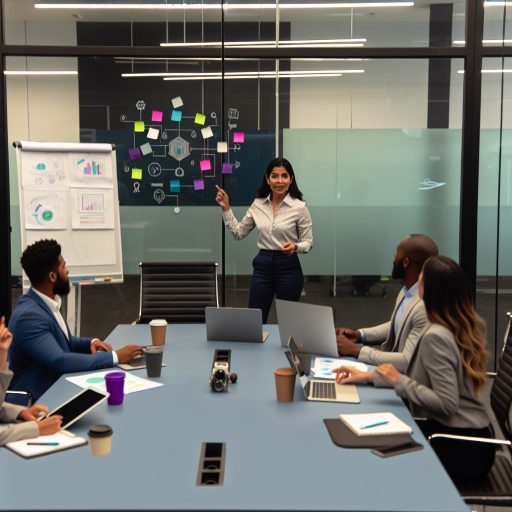Building accessible forms in front-end development is crucial for creating an inclusive digital experience.
Accessibility should be a top priority for developers to ensure that all users, regardless of disabilities, can interact with forms.
Inaccessible forms can have a significant negative impact on user experience, leading to frustration and exclusion for many individuals.
Understand the Basics of Accessibility:
Define what web accessibility is and why it is important.
Explain the concept of accessible design principles that apply to form development.
Provide examples of common accessibility barriers in forms that developers should be aware of.
Definition of Web Accessibility:
Web accessibility refers to the inclusive practice of making websites usable for people of all abilities. It ensures that individuals with disabilities can perceive, navigate, interact with, and contribute to the web.
Importance of Web Accessibility:
Web accessibility is crucial as it enables equal access and opportunity for everyone, regardless of their abilities. It promotes inclusivity and prevents discrimination, ensuring all users can effectively engage with online content.
Accessible Design Principles for Form Development:
1. Use semantic HTML elements to structure forms for screen readers to interpret correctly.
2. Provide logical navigation flow and clear instructions to help users understand and complete the form.
3. Ensure sufficient color contrast, font size, and spacing for readability, especially for visually impaired users.
Common Accessibility Barriers in Forms:
1. Missing or incorrect labels for form fields can confuse screen reader users and individuals with cognitive impairments.
2. Inaccessible error messages or alerts may not be perceivable by users relying on auditory cues.
3. Complex layouts, CAPTCHA challenges, or lack of keyboard accessibility can hinder users with motor disabilities from completing forms.
Use Semantic HTML Elements:
- Emphasize the importance of using semantic HTML elements like
<form>,<label>,<input>, etc., to structure forms. - Explain how semantic elements help screen readers and other assistive technologies navigate and interpret form content accurately.
- Provide code examples and best practices for implementing semantic HTML in forms.
Using semantic HTML elements in building accessible forms is crucial for ensuring that all users, including those with disabilities, can easily navigate and interact with the form content.
Semantic elements like <form>, <label>, <input>, <select>, <button>, and others provide structure and context to the form elements, making them more understandable and accessible to all users.
When developing forms, it is essential to use <form> tags to wrap the entire form content. This helps assistive technologies identify and navigate through the form elements accurately.
Each form control, such as text inputs, checkboxes, radio buttons, etc., should be enclosed within appropriate <label> tags. This association between labels and form controls is essential for screen readers to announce labels when a user interacts with form controls.
For text inputs, it is essential to use the <input> element with the type attribute set to text, email, password, etc., depending on the input field’s purpose.
Additionally, providing appropriate placeholder text and helpful hints within the input fields can further enhance accessibility.
Transform Your Career Today
Unlock a personalized career strategy that drives real results. Get tailored advice and a roadmap designed just for you.
Start NowIn situations where the input requires specific formatting, such as dates or phone numbers, utilizing input types like date, tel, etc., can improve usability for assistive technologies.
When creating dropdown menus, it is recommended to use the <select> element along with <option> elements for each selectable item. This allows screen readers to present a list of options and announce the selected item accurately.
Furthermore, buttons within forms should be implemented using the <button> element rather than generic <div> or <span> elements.
Using semantic markup for buttons ensures that users with disabilities can easily identify and interact with form submission buttons. It’s also essential to provide clear and descriptive button labels to convey the button’s purpose accurately.
In addition to using semantic HTML elements, developers should follow best practices for implementing accessible forms.
This includes ensuring proper tab order within forms, making sure form controls are keyboard accessible, providing sufficient color contrast for form elements, and testing forms with assistive technologies to identify and address any accessibility issues.
By incorporating semantic HTML elements and following accessibility best practices, developers can create forms that are inclusive and accessible to all users, regardless of their abilities.
Making forms accessible not only improves user experience but also ensures compliance with accessibility standards and regulations.
Uncover the Details: Best CRM Development Courses and Certifications
Label Form Fields Clearly:
Labeling form fields clearly is essential for all users, especially those with visual impairments.
Using <label> elements helps associate labels with form controls for screen readers.
Adding aria-label attributes can provide additional context for users relying on assistive technology.
Visually hidden text, such as CSS techniques, can be used to include labels for screen readers only.
Descriptive and accessible labels should clearly indicate the purpose of the form field.
Use concise yet informative labels to guide users through the form efficiently.
Consider using placeholder text in addition to labels, but do not rely solely on it.
Test the form with a screen reader to ensure labels are read accurately and provide sufficient information.
When designing forms, prioritize clarity and simplicity in labeling to enhance user experience.
Uncover the Details: Best Colleges for Hardware Engineering Degrees
Provide Clear and Concise Error Messages:
Clear error messages are crucial for helping users identify and correct mistakes in forms.
Transform Your Career Today
Unlock a personalized career strategy that drives real results. Get tailored advice and a roadmap designed just for you.
Start NowDesign error messages that are easy to understand and locate on the form.
Associate error messages with specific form fields to assist users in resolving errors quickly.
When a user encounters an error in a form, it can be frustrating and confusing. Clear and concise error messages are essential in guiding users on how to correct their mistakes. In this section, we will discuss the importance of providing clear error messages and best practices for designing them effectively.
Importance of Clear Error Messages:
Clear error messages are vital for helping users identify and rectify mistakes in forms. When users submit a form with errors, they need to know exactly what went wrong and how to fix it. Unclear or generic error messages can leave users feeling lost and frustrated, leading to a poor user experience.
Best Practices for Designing Error Messages:
When designing error messages, it’s essential to make them easy to understand and locate on the form. Here are some best practices to follow:
- Use clear and concise language that communicates the specific error to the user.
- Highlight the error message prominently near the associated form field.
- Use color, icons, or formatting to differentiate error messages from other content on the form.
- Provide suggestions or guidance on how users can correct the error.
Techniques for Associating Error Messages with Form Fields:
Associating error messages with specific form fields can help users quickly identify and address the errors. Here are some techniques to consider:
- Place the error message adjacent to or below the relevant form field.
- Use labels or placeholders to indicate which field the error message corresponds to.
- Allow users to easily navigate to the field with the error by clicking on the error message.
By following these best practices and techniques for designing error messages, you can create a more accessible and user-friendly form that helps users efficiently correct mistakes and complete the form successfully.
Delve into the Subject: How IT Governance Managers Handle Cyber Threats
Ensure Keyboard Accessibility:
Highlight the need for keyboard accessibility in forms to accommodate users who rely on keyboard navigation.
Explain how to enhance keyboard navigation by adding focus states, tabindex attributes, and skip links.
Offer guidance on testing forms with a keyboard-only approach to ensure full accessibility.
Why Keyboard Accessibility is Crucial:
Users with mobility impairments may not be able to use a mouse, making keyboard accessibility essential for form usability.
Enhancing Keyboard Navigation:
- Add visible focus states to form elements to indicate where the keyboard focus is currently active.
- Use tabindex attributes to adjust the order in which elements receive focus, improving the logical flow for keyboard users.
- Include skip links at the beginning of forms to allow keyboard users to jump directly to the main content, bypassing repetitive navigation.
Testing with Keyboard Navigation:
Conduct thorough testing by navigating through the form using only the keyboard.
Ensure all interactive elements are accessible and usable without a mouse.
Prioritizing Inclusive User Experience:
By prioritizing keyboard accessibility in form development, you can create a more inclusive user experience for all individuals, regardless of their physical abilities.
Uncover the Details: The Role of Technology in IT Vendor Management

Implement ARIA Roles and Attributes:
ARIA, which stands for Accessible Rich Internet Applications, is a set of attributes that define ways to make web content more accessible to people with disabilities.
By implementing ARIA roles and attributes in your forms, you can significantly enhance their accessibility and usability.
One of the key benefits of using ARIA in form development is that it provides additional context for assistive technologies such as screen readers.
This additional information helps users navigate and interact with forms more effectively, ensuring a better user experience for all individuals.
Transform Your Career Today
Unlock a personalized career strategy that drives real results. Get tailored advice and a roadmap designed just for you.
Start NowLet’s delve into some commonly used ARIA roles and attributes that can be integrated into your forms to make them more accessible:
Examples of ARIA Roles:
- role=”form”: Indicates that an element is a form and provides semantic meaning for assistive technologies.
- role=”textbox”: Identifies an input field as a single-line text input.
- role=”button”: Identifies an element as a clickable button.
Examples of ARIA Attributes:
- aria-label: Defines a human-readable label for an element when the text is not visible on the screen.
- aria-required=”true”: Indicates that an input field is required for form submission.
- aria-describedby: Points to an element that provides a description or instructions for the input field.
By incorporating these ARIA roles and attributes into your form elements, you can create a more inclusive and accessible experience for all users.
Remember to test your forms with different assistive technologies to ensure that they are fully functional and accessible to individuals with disabilities.
Test and Validate Accessibility:
Testing and validating accessibility is a crucial step in building accessible forms.
It ensures that all users, including those with disabilities, can interact with the form effectively.
One way to test for accessibility compliance is by using tools like screen readers.
Screen readers help visually impaired users navigate through the form by reading out the content aloud.
Validation services can also be used to identify any potential issues with form accessibility.
User testing is another essential aspect of ensuring accessibility.
Gathering feedback from individuals with disabilities can provide valuable insights into the user experience.
Their feedback can help uncover any barriers or challenges they may face when interacting with the form.
Regular accessibility audits are recommended to keep forms inclusive and user-friendly.
By conducting audits, developers can identify and address any accessibility issues promptly.
Updates should be made based on the audit findings to improve the overall accessibility of the form.
Maintaining accessibility should be an ongoing process to ensure that all users have equal access to the form.
By prioritizing accessibility, developers can create forms that are inclusive and user-friendly for everyone.
- Stress the importance of testing forms for accessibility compliance using tools like screen readers and validation services.
- Discuss the significance of user testing to gather feedback from individuals with disabilities on form accessibility.
- Recommend regular accessibility audits and updates to ensure forms remain inclusive and user-friendly.
Accessible Forms in Web Development
After discussing how to build accessible forms in front-end development, it is essential to recap the key points.
By using semantic HTML tags such as labels, fieldsets, and legends, developers can create forms that are more readable and navigable for screen readers.
Input validation and error messages should also be implemented to provide valuable feedback to all users, especially those using assistive technologies.
Additionally, ensuring proper color contrast, focus states, and keyboard navigation will enhance the overall user experience for individuals with disabilities.
Transform Your Career Today
Unlock a personalized career strategy that drives real results. Get tailored advice and a roadmap designed just for you.
Start NowBy following these accessibility best practices, developers can contribute to a more inclusive web ecosystem where everyone, regardless of ability, can access and interact with digital content seamlessly.
It is crucial to prioritize accessibility in all aspects of web development to foster inclusivity and provide equal opportunities for all users.
By making conscious efforts to implement accessible design practices, developers can create a web environment that is welcoming and supportive of diverse user needs.
Let’s continue to advocate for accessibility and champion inclusivity in the digital space for a more equitable and user-friendly online experience for all.
Additional Resources
HTML: A good basis for accessibility – Learn web development | MDN